The Best Asset Sharing System for Remote Video Editing in DaVinci Resolve
Imagine wrapping up your editing for the day, heading to bed, and waking up to a fully updated project—without sending links, waiting for downloads, or worrying about file compatibility. That’s the power of a properly set up cloud-based editing workflow. With the right system, collaboration between remote editors becomes seamless, fast, and efficient, even across different operating systems and continents.
What we’re going to cover:
- The best cloud software for syncing video projects.
- The ideal combination of Google Drive and Blackmagic Cloud for seamless collaboration.
- How to set up and use this system step by step.
If you’re tired of slow file transfers and versioning nightmares, this guide is for you.
Overview Video
Why Do I Use Two Cloud Sync Systems
After testing OneDrive, Google Drive, pCloud, Blackmagic Cloud, and even setting up a NAS server, the best combination I’ve found is Google Drive for assets and Blackmagic Cloud for project files.
Here’s why:
- Google Drive ensures smooth asset transfers without needing the project open.
- Blackmagic Cloud keeps project files structured and secure.
- The combination eliminates messy file versioning (no more Project_v1, v2, v3 mess).
With this setup, there's no need to send project files or assets manually. My collaborators can simply open Resolve, access our shared Cloud library, and pick up right where I left off. Plus, thanks to Google Drive, all assets are automatically downloaded on their end—seamless and hassle-free.

Setting Up Google Drive for Asset Syncing
Google Drive makes asset sharing effortless by syncing project folders across computers. When set up correctly, any new file added to the folder will automatically appear on both your and collaborators’ system.
Here’s how you can set it up:
Step 1: Choose the Right Google Drive Plan
- If you're just starting, the 200GB plan is a great option.
- Sync folders typically don’t exceed 80-90GB, but the extra space prevents storage headaches.

Quick Tip
You can use proxies instead of the actual files to save more Drive storage. Resolve saves separate file paths for each user opening the Resolve projects, so you can have the raw files and your collaborators can have the proxies through Drive.
Step 2: Download the Google Drive Desktop Client
- This allows you to manage your cloud storage directly from Finder (Mac) or File Explorer (Windows).
Install Drive for desktop - Google Workspace Learning Center
You can find and open your files from Google Drive on your computer with Drive for desktop.
support.google.com

Once installed, you’ll see Google Drive as an external storage location on your computer.
Step 3: Create a Sync Folder
- Open Google Drive → My Drive


- Create a new folder and name it Sync Folder
- Now, when your collaborators also do this setup, any file dragged into this folder will instantly be uploaded and synced across all linked computers.
Important
Every collaborator should right click this folder and select Available Offline.


This way, the contents of the sync folder will be downloaded and ready to go on their systems.
Step 4: Organize Projects with Serial Numbers
Using a consistent naming structure makes project tracking easier. For example:
- Client Code + Project Number (e.g.,
OL_0045for my own projects) - Each new project gets its own folder inside the Sync Folder
We are done setting up our Google Drive to handle the assets, but we still need Blackmagic Cloud to handle our Resolve projects efficiently with stability.
Setting Up Blackmagic Cloud for Project Files
Step 1: Sign Up for Blackmagic Cloud
- Head to the Blackmagic Cloud Website
Blackmagic Design
Blackmagic Design creates the world’s highest quality products for the feature film, post and broadcast industries including URSA cameras, DaVinci Resolve and ATEM switchers.
www.blackmagicdesign.com

- Click the cloud icon and follow the steps to create an account
Creating an account is free, but you will need to pay to have access to a project library. Only the project owner needs a paid subscription—your collaborators don’t pay anything.
Step 2: Choose a Project Library Plan
Blackmagic Design Cloud
apps.cloud.blackmagicdesign.com
- Head over to select a Project Library plan.
- If you’re just starting out, the 2GB plan and 1 Project Library is plenty for most projects.
- For example, I use only one project library for many clients and since my clients are not directly involved in the editing process, it is just enough for me.
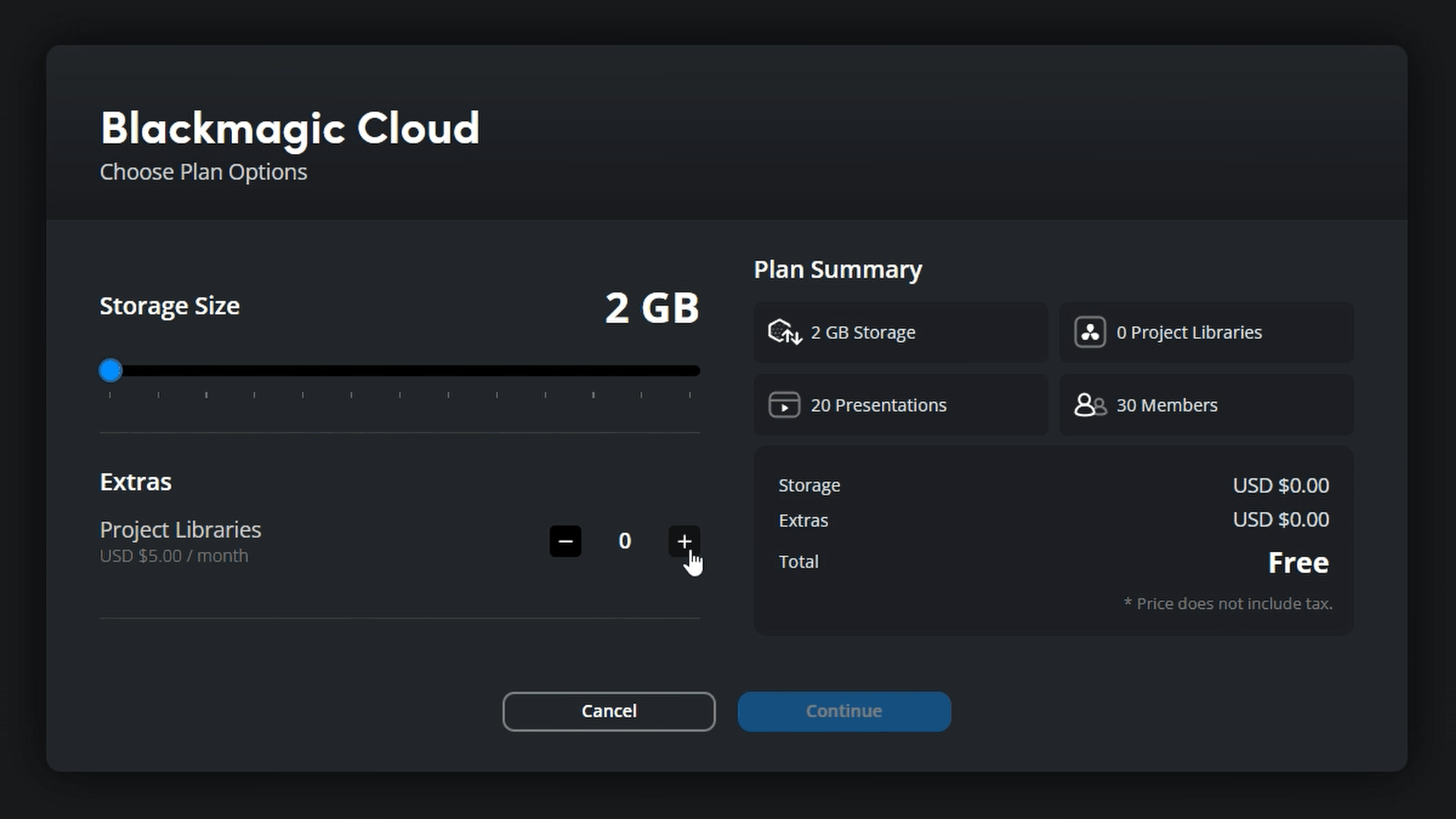
Step 3: Creating & Sharing a Project Library
- Navigate to Project Server on the Blackmagic Design Cloud website.
Blackmagic Design Cloud
apps.cloud.blackmagicdesign.com

- Click Add Project Library and name it accordingly.
- Open Resolve and go to Cloud.
- You will see your project library listed on the left side.
- Click on the Information (i) button next to it.


- Hit the Share button.
- Enter your collaborator’s email, and they’ll get instant access.
Potential Pitfalls & How to Avoid Them
The "Nuclear Event" – When Google Drive Deletes Everything
There is one critical issue I’ve encountered: if a Mac hard drive fills up, Google Drive may start deleting files to free space.
To prevent this:
- Regularly monitor available storage (especially if using DaVinci Resolve’s caching system).
- Keep a local backup of raw files outside of Google Drive.
- Store final projects in a separate cold storage NAS for long-term safety.
- Instead of syncing massive raw files, use DaVinci’s proxy generator before uploading assets to Google Drive. This speeds up transfers and keeps the sync system lightweight.
Full Library Access Only
With Blackmagic Cloud, you can’t share just a single project—you have to grant access to the entire project library. This means anyone you invite will see every project within that library.
If you're collaborating with a new assistant editor or giving clients direct access, consider creating separate project libraries beforehand to keep things organized and control who sees what.
Final Thoughts: Is This System Worth It?
Absolutely!
If you’re serious about scaling your video editing workflow, this combination of Google Drive for assets and Blackmagic Cloud for project files is the fastest, most efficient way to collaborate remotely.
While there are a few quirks, they’re manageable with proper workflow design. With this setup, I’ve effectively doubled my delivery speed without cutting my rates—and so can you.
Set Up Your Remote Editing Workflow
✅ Get Google Drive → Google Drive Plans → Google Drive Desktop
✅ Set Up Blackmagic Cloud → Blackmagic Cloud → Blackmagic Project Server
I’m not sponsored by Google or Blackmagic—just sharing what actually worked for me.
